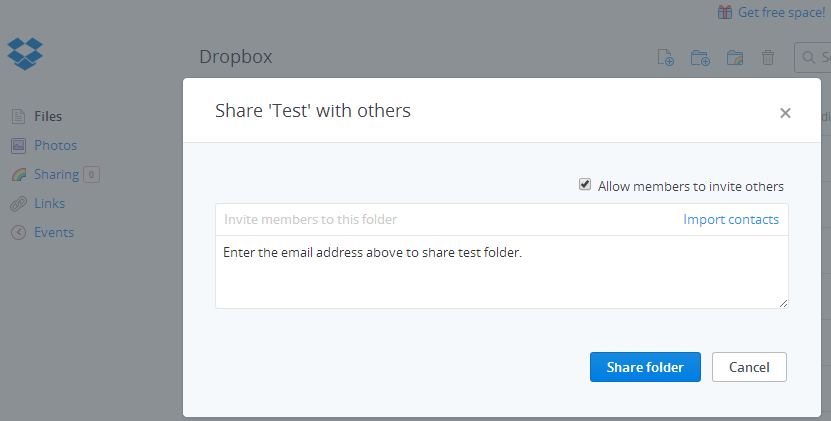It is convenient to share files through a common folder instead of sending it via email attachment. I have separate common folders with my brother, father and friends. If I want to share something with them, I just put the file or folder in their respective common folder. They also have the same common folder on their laptop and smart phone, so they find that file in that folder on these devices. All the other folders on your devices are private and only accessible to you, but common folders will be accessible to you and the person you share with.
Share Files Between Laptops, Smart Phones via Common Folder
I use Dropbox to create common folders, but you can use Skydrive, Google Drive or any other cloud storage service. As I use Dropbox, I am writing this article according to it.
Register with Dropbox, if you are already not a member. Sign in to it. Then install Dropbox on your computer and smart phone. Sign in to it on your devices. You will see Dropbox folder in favorites or you can find it by searching for it on your computer. Anything that you will put in this folder, it will sync with your Dropbox storage online and also with all other devices where you use Dropbox.
Create a new folder inside the Dropbox folder. Make sure you are connected to the internet. Wait for that folder to sync with Dropbox server. Right click on it and select “Share this folder…” option. This option will redirect you to the online version of Dropbox. Alternatively, you can directly open the Dropbox website. Right click on the folder and select “Invite to folder…”. Then you will see the same image as you can see below.
The person you are inviting to share Dropbox folder should also be the user of Dropbox. Type his email address and invite him to that folder. He will see your invitation on his Dropbox account. Once he accepts your invitation, the folder will become common between you and that person. You can see all shared folders under dropbox.com/share, that is the “Sharing” section of Dropbox. You can leave folder or add more members to the folder from this section.
Common folder is more convenient way to share files with your family members, friends and co-workers. Email attachment has limitation on file size, so common folder is very useful for sharing large files. Sharing files from a common folder is also very smooth process.