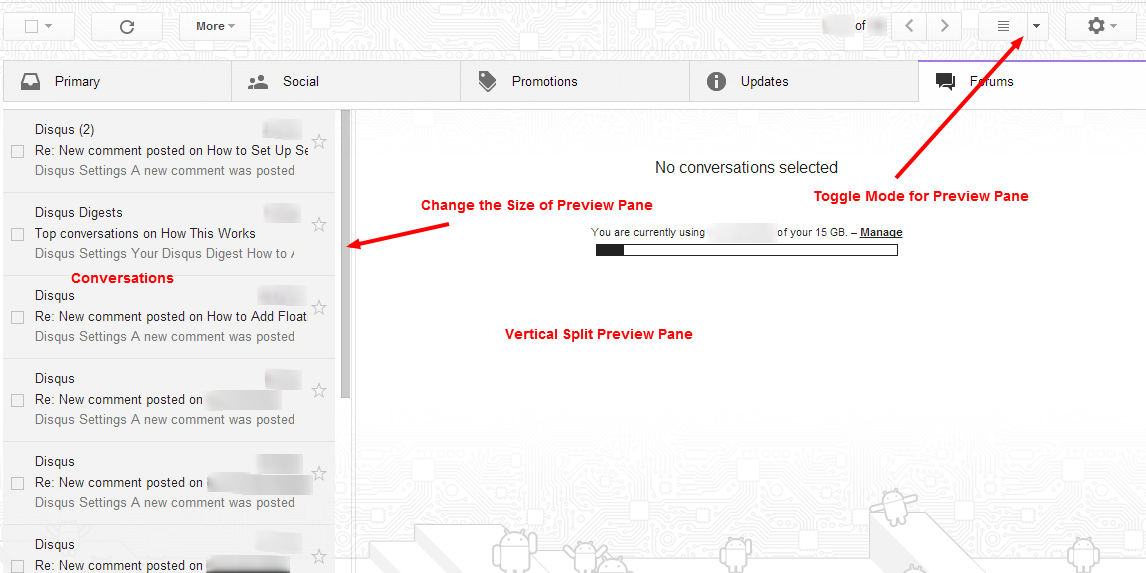There is the preview pane or reading pane option for reading emails in Yahoo, Outlook, and AOL, but did you know that Gmail also has the split pane mode? Split pane mode is just an another name for preview pane. Preview pane makes it easier to view emails. You can view emails in different modes. Yahoo, Outlook and AOL has this option in their settings, but split pane mode option is not so obvious in Gmail. You need to enable this feature to activate preview pane for Gmail.
Steps to Enable Preview Pane for Gmail
- Go to gmail.com.
- Select gear icon from top right corner of the page and open Settings.
- There are different types of settings. Select Labs.
- There is the list of different features for Gmail that you can enable or disable.
- Look for Preview Pane feature. This feature for Gmail is developed by Peter B & Michael K.
- Enable Preview Pane. Preview Pane makes email reading faster. Save Changes from the bottom of that page.
- Gmail will automatically reload. Come back to the Inbox. You will see the conversations on the left side and preview pane on the right side. Whenever you select any conversation, you will see the conversation details in the preview pane.
You can see preview pane options at the left side of the gear icon of settings. Preview pane mode is called as split pane mode in Gmail. Preview pane for Gmail is available in two modes. These two modes are vertical split and horizontal split. There is also the option for No Split. You can toggle between these modes. I think vertical split is more convenient than the horizontal split. I personally use vertical split preview pane for Gmail. You can easily toggle between no split, vertical split and horizontal split. You can also change the size of preview pane as per your convenience. Take your mouse pointer where conversation list and preview pane separate and then change the size of preview pane.
We can see the experimental features of Gmail in the Labs section. Preview Pane is one of those experimental features. Preview Pane saves our time for checking emails and it also makes it easy to access email conversations.