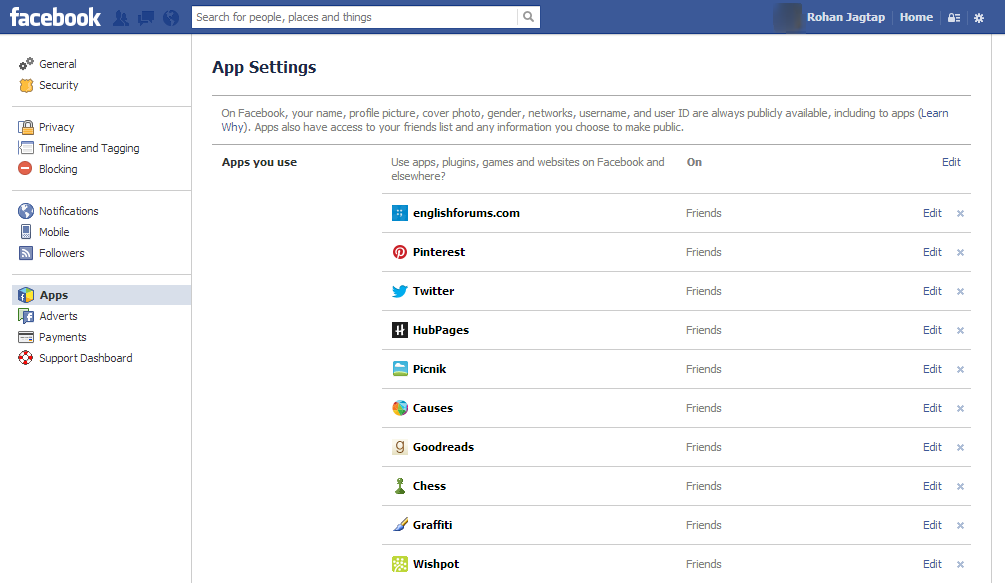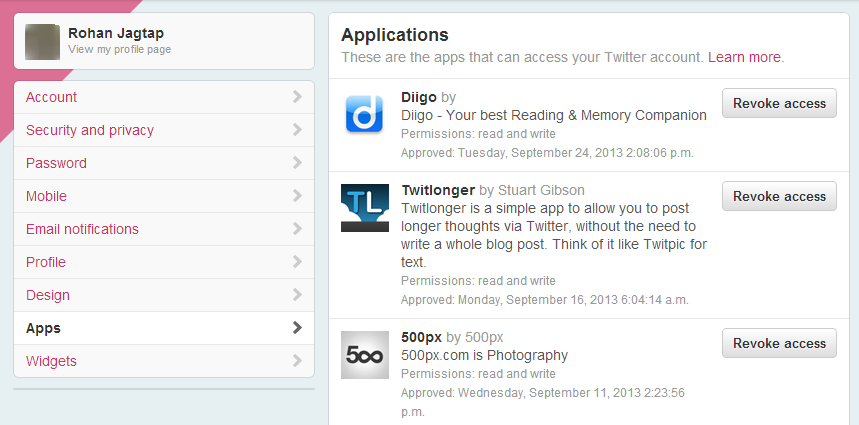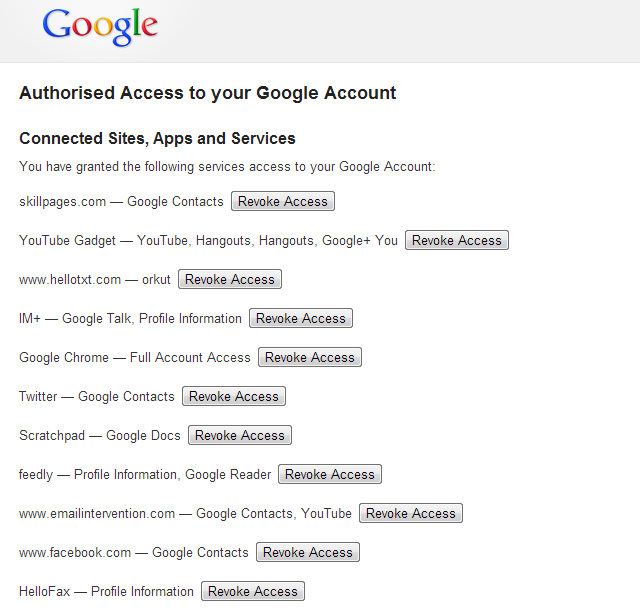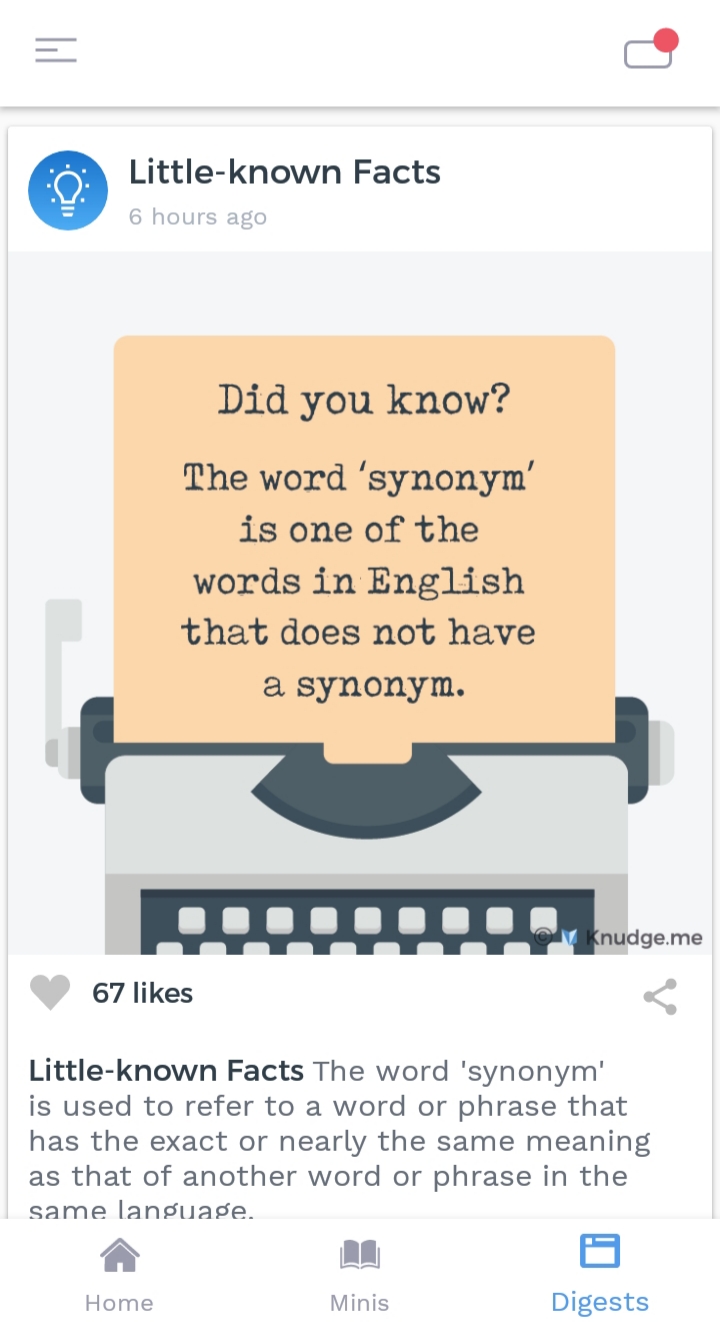We use Facebook, Twitter, Google credentials sometimes to easily sign up and login with internet based services. We give these websites some permissions and allow them to access certain details from your social network accounts. It is easy to allow websites and applications to access your social data, but how to stop an application from using your social network details? Facebook, Twitter and Google have specific section to manage all allowed websites and applications.
Manage Allowed Applications on Social Networks
People find it easy to sign up and login with web based services using social networks. You need to grant permissions to a service to access your social network data. You do this just for the first time and then onwards you can easily login with social network credentials. Now Let’s see, how to remove granted permissions for applications from Facebook, Twitter, Google and Google Plus?
Facebook – Apps you Use
Go to facebook.com/settings. There is the Apps section where you will find the list of allowed applications which use your information on Facebook. Look for the app that you want to remove from Facebook and remove it. That application will not to be able to use your Facebook credentials next time to perform its function.
It is also possible to remove certain granted permissions instead of removing entire application. You can even restrict the visibility of specific applications. If an application is posting spam content using your profile on your behalf, you can restrict that application to “Only me” option. No one on Facebook except you will be able to see the content from application restricted to “Only me”.
Apps that can Access Your Twitter Account
When you login to some application or website using Twitter, that application gets listed into the Apps (Applications) section of Twitter. Apps section is in twitter.com/settings. The listed applications in Apps section of your Twitter account can access your Twitter account in a certain way. You can see what permissions each application has granted in Twitter. You can revoke access to the application that you want to remove from allowed applications. Then those apps will no longer be able to access any of your information on Twitter.
Manage Apps Connected with Google and Google Plus Account
We use same login information for all Google products, but there are different sections to manage apps connected with Google and Google Plus. This might be because Google had introduced Google Plus late. People were using Google to connect with Applications before that.
Open google.com/settings. Go to Security settings. There are settings for connected applications and sites at the bottom. You can review permissions here for applications and websites that can access your Google account details. Revoke access for any unwanted applications.
Open plus.google.com/apps to review apps that you have connected using Google Plus. You can edit who can see your app activities on Google services. It is possible to delete all app activities and edit the list of people the app can see. You can even totally disconnect app from Google Plus. It may take up to an hour for this process.
Sometimes it is essential to manage applications on social networks. If you change your mind, you can easily revoke access for an application from using your social network details.