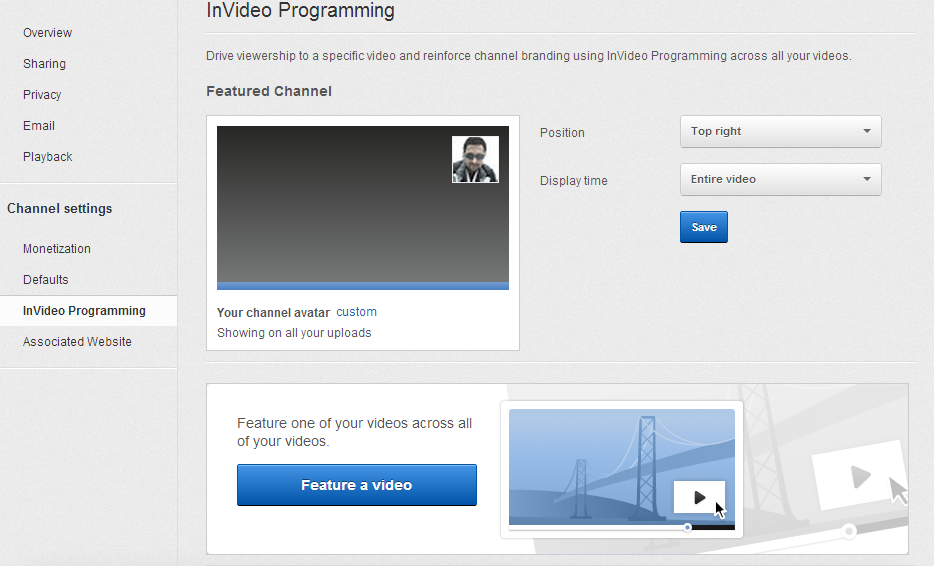YouTube made it simple to add the logo of your brand on YouTube video. You can feature your channel branding across all of your videos. You can even feature one of your videos across all of your videos. In this article, we will see how simple it is to add logo to YouTube video!
Steps to add logo to YouTube Video
Go to youtube.com and log in to your account. Click on your Name, now some options will be visible there. Go into YouTube Settings. Select InVideo Programming under channel settings. Click Feature your channel. You can see your YouTube profile image as the default logo for your YouTube videos. You can change this logo by changing your Channel avatar. Click “custom” and upload custom image file on your computer. Choose a JPG, non-animated GIF, BMP or PNG file. Non-square image will be cropped. For best results upload an 800px by 800px image. The image size limit is 1 MB. You can adjust the position and display time of your logo.
Save all the changes that you have made. Now watch one of your videos. There will be logo on your YouTube video. If you want to remove this logo, you can do it form the same place, that is InVideo Programming.
You can also add one of your YouTube videos as a logo on your all videos. Select “Feature a video” from InVideo Programming. You can either select a video from your latest uploads, or just enter your YouTube video url and Save! YouTube will feature this video on all of your videos. You can select desired position and display time.
Limitations: Actually this logo is nothing but the annotation on video. Anyone can hide this logo by hiding annotations. If you want a link of your website, blog or forum to your logo, you have to add annotation and then give it a link.