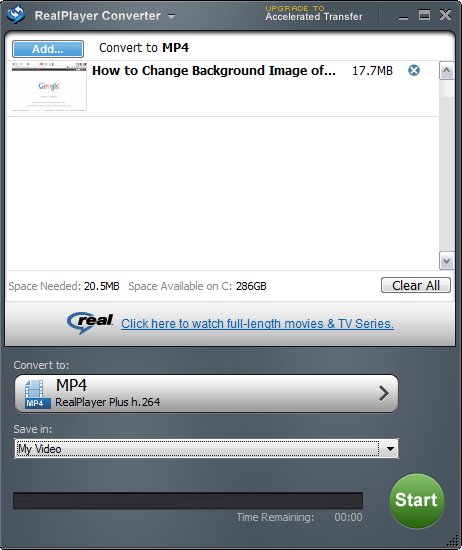If you have the RealPlayer installed on your computer, do you know that it can work as a free video converter! You can easily convert videos using RealPlayer converter. RealPlayer is a well known media player. The basic version of this media player is free. You can download it from the official website of RealPlayer. Though this is the free basic version of RealPlayer, it can convert video files into different formats, trim videos and do simple editing. It can play audio, video media files and display photos.
Features of RealPlayer Converter
RealPlayer Converter is the part of free basic RealPlayer on computer. The features of RealPlayer Converter are listed below.
Convert Video Files with Free RealPlayer Converter
RealPlayer Converter helps to converts media files into MP4, WMV, WMA, MP3, QuickTime, AAC, WAV, 3GP, and RealMedia formats. It can extract audio from a video file. There are preset profiles for iPod, iPhone, iPad, BlackBerry, and many more. Preset Converter profiles optimized for different platforms and devices. You can also create customised converter profiles.
RealPlayer Converter is User Friendly, Simple to Use
It is a user friendly, simple to use converter. Search for “RealPlayer Converter” in windows and open it. Drag a video file to this converter. You can also use “Add…” option to browse and add a video file for conversion. Select a device (or video format) for which you want to convert a video, decide where to save converted file and click “Start” to start converting video file in some other format. RealPlayer Converter can queue multiple conversion tasks.
You can open a video file into RealPlayer and then roll your mouse over video, you will see the option “Convert” at the bottom. Click “Convert” and RealPlayer Converter will get open. The video you are playing would be in the queue. You just have to select device format, destination folder and start converting the video. You can edit bitrate and resolution of video. If you go for RealPlayer Plus – Premium Player, the conversion speed gets accelerated. This will save your time when you are converting multiple files. The converted video files will get saved into separate destination folder.