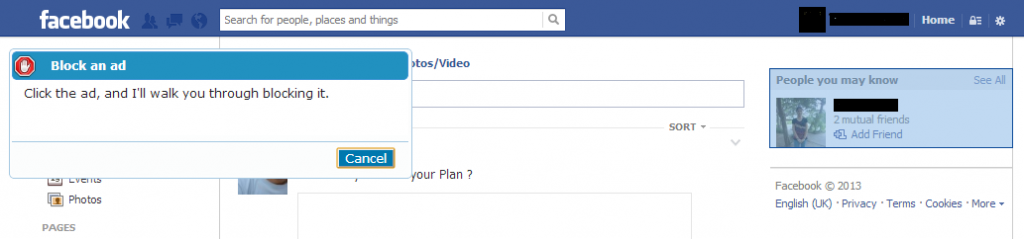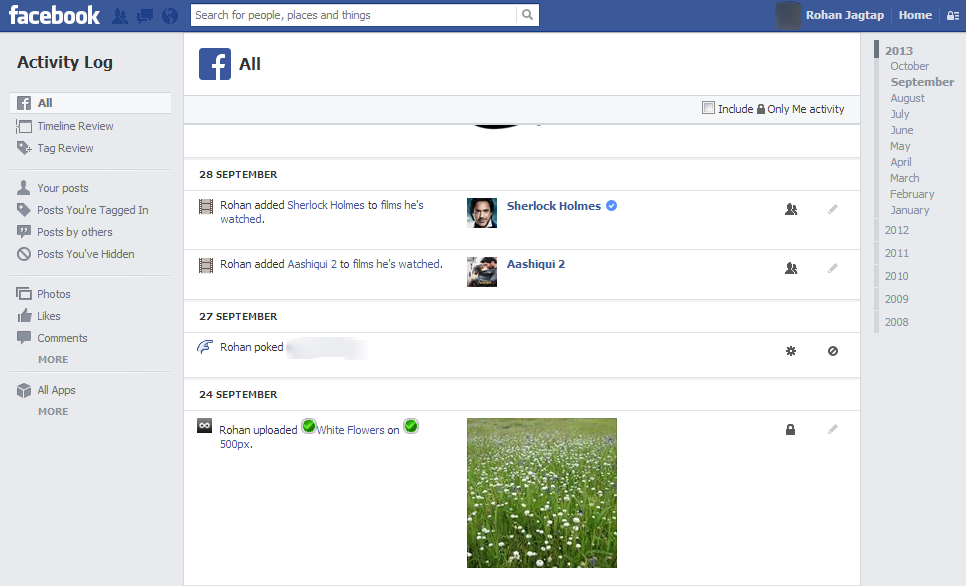It was irritating for me to see that section on Facebook in the right sidebar called ‘People You May know’. I had already connected with people I know and I never wanted to see Facebook suggesting me to add some random people with whom I did not want to be connected. There are few people in real life that I do not see any more and Facebook brought them in front of me every now and then. I wanted to hide People you may know section from Facebook. Then I got a permanent solution over this problem. The solution is very easy to apply and it solved the same problem over Google Plus and Twitter.
Steps to Hide People You May Know from Facebook
- Install Adblock in your web browser.
- Open Facebook.
- Click on Adblock extension. Select ‘Block an ad on this page’ option.
- Bring the mouse pointer over ‘People you may know section’. Make sure that the section is selected by the blue colour as shown in image. If you could not select the entire unwanted section with blue colour, let it be. You could select it in the next step.
- After making the selection of unwanted section, click on it.
- There would be the window with Step 1 – Figure out what to block. If you could not make the desired selection, you can slide the slider to make it right.
- If you are satisfied with your selection of unwanted section, click ‘Looks good’.
- Click ‘Block it’ in the last step by ignoring the other information on it.
- You will not see that unwanted section on the website any more.
- If you ever want to bring that section back to visible, click Adblock extension and select ‘Options’. Open ‘Customize’ section. Here you can manually edit your filters.
You can apply same steps to hide ‘Who to follow’ section on Twitter and ‘You may know’ section on Google Plus. You can hide people you may know section and any other unwanted sections from the websites or webpages using Adblock extension. Please do not use Adblock to hide ads from websites and blogs like ‘How This Works’. You can not imagine free internet without advertisements.