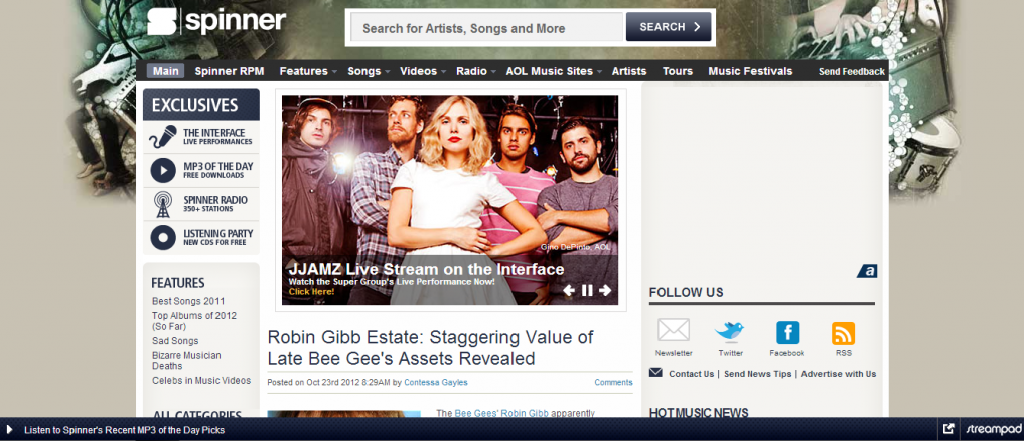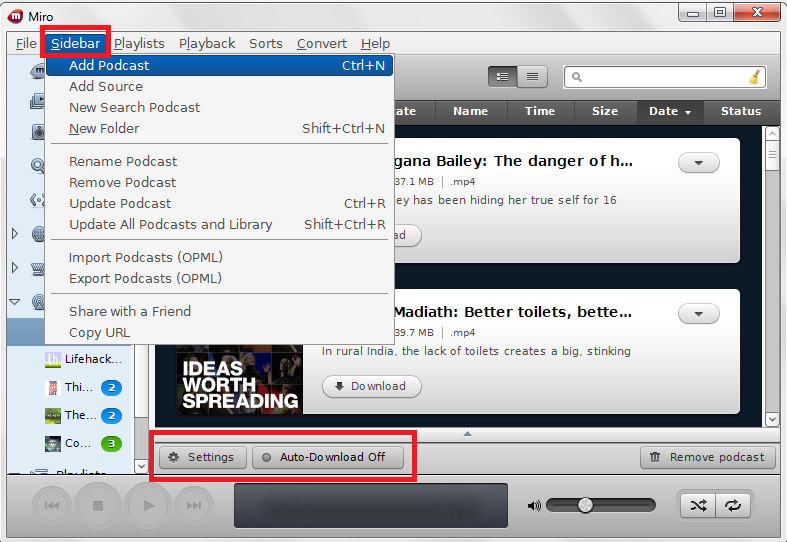Some people prefer to listen instead of reading articles or book. The audio version of a blog is Podcast. You can use free audio podcast hosting on blog. Podcast contains list of Audio files by date, like we see list of articles by date on a blog. Podcast requires a media player that can stream audio files. Media Player and a Audio file are only the basic requirements for Podcast.
Free Media Player to Stream Audio File from Podcast
AOL music presents “Streampad”, a Media Player that automatically detects the audio files embedded on your blog, creates playlist out of it and that’s it! Anyone can play audio files on your blog! It also automatically displays artist information and cover art for the audio file that is being played. By default the color of Streampad is black, but you can customize it as you want! It supports multiple blog platforms like, Blogger, WordPress, Typepad and many other. You can see free audio podcast hosting active on spinner.com.
Installation of Streampad is easy! Just hit Get the Code! button. Select your blogging platform, follow the steps and that’s all. The webpages of your blog would display Streampad player at the bottom. Now as you have the Poadcast player for your blog, you just have to create some quality audio programs and embed them in your blog.
Free Audio Podcast Hosting – Embed Audio Files or Programs in Blog
I consider you have an Audio file or program. You want to add it to your Streampad powered Podcast. People will stream audio file in your Podcast, so you have to upload it to a Cloud Storage Service. Go to opendrive.com and create an account, or else log in if you already have account there. Create new folder with the name of your blog. Upload audio file that you have on your hard drive. Select “Links” from the options of that file. Here you should copy “Direct Link: (Streaming)”.
<a href=”PASTE DIRECT LINK URL (STREAMING) AT THIS PLACE” style=”display:none;”>NAME OF YOUR AUDIO FILE HERE</a>
Insert the link to your Audio file and it’s name in the code shown above. You can use date in the name of audio files. Save this entire code into the HTML Gadget or Widget. You shall do the same for every audio file you have. You can save all such audio file codes into the same HTML Gadget. This code will embed audio files in your blog, but these files will not directly visible to the user browsing your blog. Streampad automatically detects these files embedded in blog. Now your blog is also the Podcast with free audio podcast hosting.